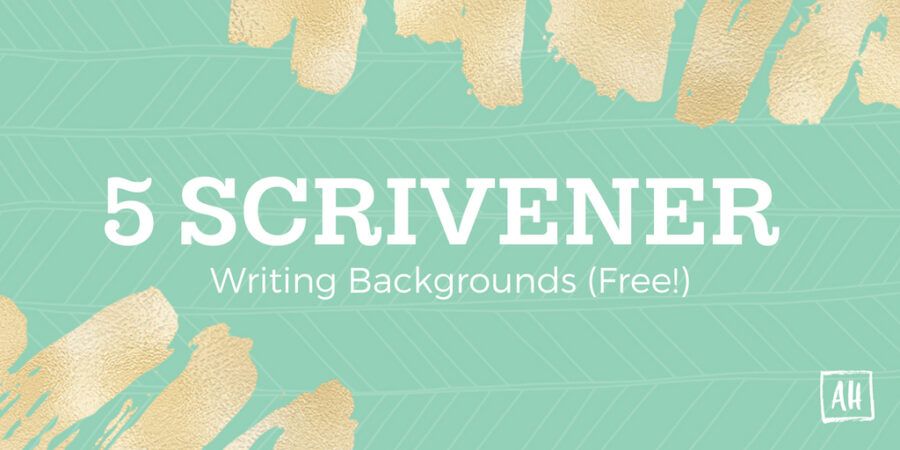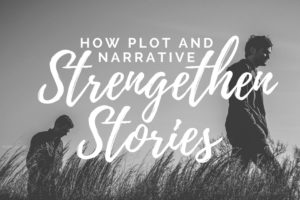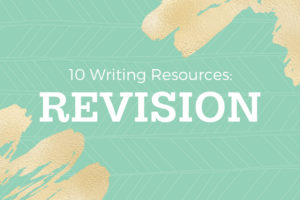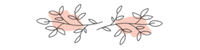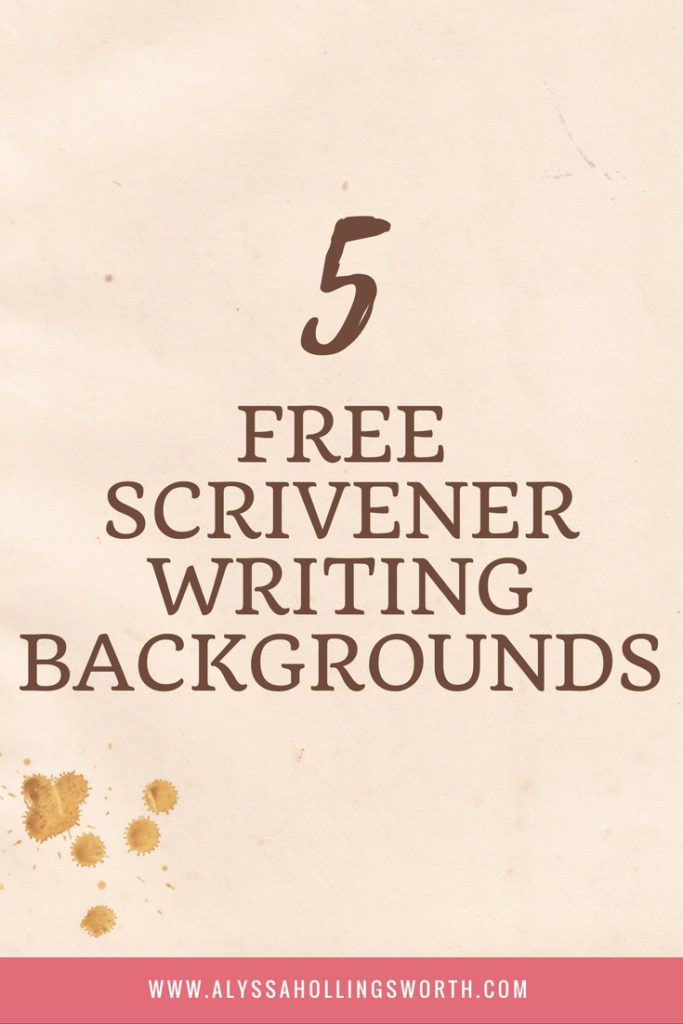 (This post contains affiliate links, which means that if you click on one of the product links and end up buying something, I’ll receive 20% of sales. Why? Because Scrivener is amazing. I’ve used it for five years and love it. And I thought, you know, since I talk about it literally all the time, maybe I should have it help pay for this blog.)
(This post contains affiliate links, which means that if you click on one of the product links and end up buying something, I’ll receive 20% of sales. Why? Because Scrivener is amazing. I’ve used it for five years and love it. And I thought, you know, since I talk about it literally all the time, maybe I should have it help pay for this blog.)
Many moons ago, I posted a picture of my writing progress in Illuminate using one of Scrivener‘s special features: Composition background. First, I’ll let you know how what composition mode is and how to set it up. Then I’ll link to my freebie images.
You can also use these images as desktop wallpapers or whatever else you desire, if you don’t have Scrivener (you heathen). Basically they’re just simple backgrounds that look nice when text is written over them.
What is Scrivener?
Glad you asked because I am basically obsessed with it. If you need a super fast intro, take a look at this tumblr post. An even shorter version is: Scrivener is an amazing writing program.
How to Use Backgrounds in Composition Mode:
1. Open Scrivener and click View -> Composition Backdrop -> Choose. Find the backdrop you want and click it.

2. Go into Composition Mode and adjust your settings accordingly. You want your paper to be totally faded, and depending on your backdrop you may want to adjust the paper position.

And, voila! Now you can write with a cool background.
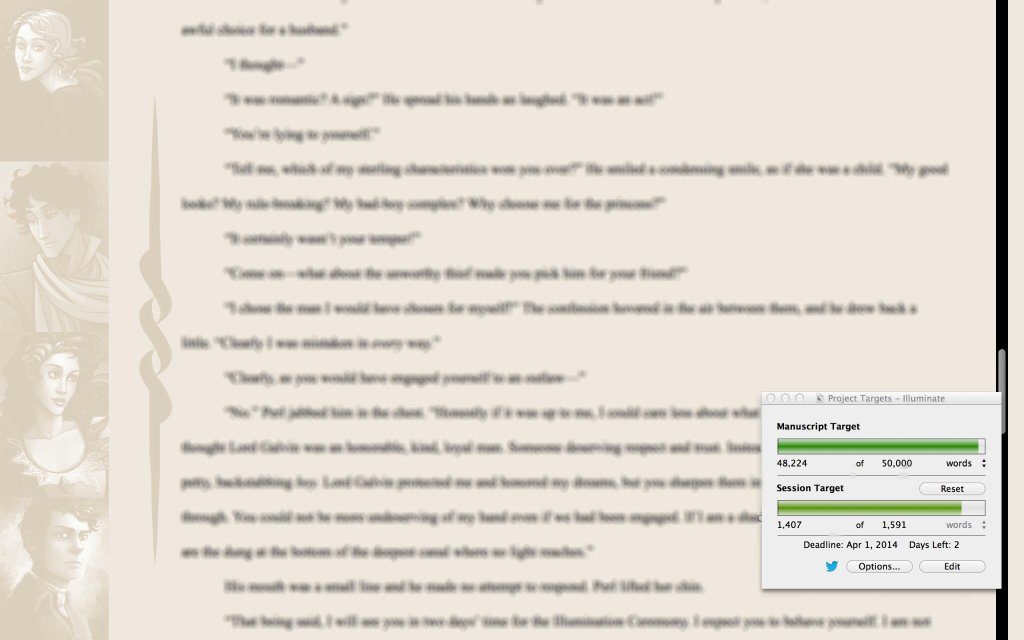
For Illuminate, I created a background that showed all of my main characters in the empty space on the left. I found this to be a rather nice focusing tool while I went.
Five Backgrounds for You:
Click the thumbnails to grab the full sized images!
Questions? Tips? Leave a comment below!